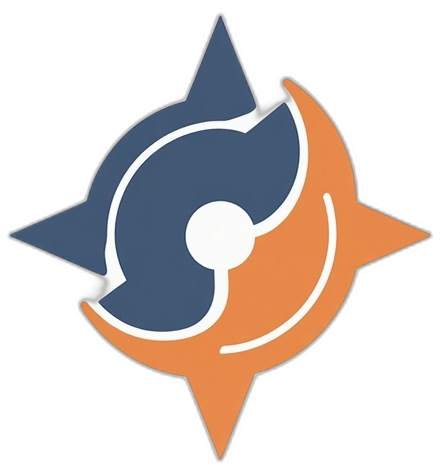Just unboxed that shiny new laptop? Hold up—before you go wild with wallpapers and downloads, spend a few minutes on these tweaks. Trust me, your future self will thank you. Most laptops come out of the box at least a year behind in updates, loaded with junk, and screaming for optimization. Buckle up, Let’s fix that!
1. Install Updates Before Anything Else
Your laptop might ship with software that’s outdated by months—or even years. Getting everything up to date first means fewer bugs, better performance, and stronger security. I once ignored this step and ended up with a crash during a software install. Not fun.
- Windows Update: Go to Settings > Windows Update > Advanced Options, and make sure automatic updates are enabled.
- macOS Update: Head to System Settings > General > Software Update, then toggle on auto-updates.
- Drivers: Use tools like GeForce Experience, AMD Adrenalin, or Intel Support Assistant to get the latest drivers.
- Account sync: Sign in with your Microsoft or Apple ID to sync your settings and enable cloud backups.
2. Uninstall Bloatware
Most new laptops come with trial software, OEM promos, or pre-installed apps you’ll never touch. This stuff clutters your drive and hogs RAM.
You may not spot all of it on your own, and that’s where third-party tools come in handy:
- Use a visual tool: PC Decrapifier or Should I Remove It? helps you spot apps worth ditching.
- Advanced cleanup: Revo Uninstaller and WinDebloat also remove leftover files and registry entries.
- Manual way: Open “Add or remove programs” on Windows or go to the Applications folder on macOS.
- Avoid OEM promos: These often push VPNs, antivirus trials, or toolbars—say no and delete them.
3. Install Essential Software
Get your day-to-day apps installed early. This keeps you productive and avoids version conflicts later. Also, if you do a clean reset in the future, you’ll know what tools to reinstall.
- Browser: Chrome, Firefox, or Brave for smooth browsing.
- Ad blocker: uBlock Origin for fewer pop-ups and faster load times.
- Antivirus: Bitdefender Free performs well without being annoying.
- Office & chat: Microsoft Office, Zoom, Teams—especially if this is for school or work.
- Gaming: Steam, Epic Games, Riot—grab your launchers now so downloads don’t pile up later.
4. Configure Backups Carefully
Having backups is critical, but a bad setup can overwrite important files or confuse things when restoring. I’ve personally had Time Machine wipe out newer files because of poor settings. Backups need to be set intentionally.
- Windows: Go to Settings > Accounts > Sync your settings for app data, Wi-Fi, and preferences.
- macOS: Open System Settings > Time Machine and choose a backup drive.
- Test it: Watch a quick tutorial and do a small test restore to confirm it’s working as expected.
5. Optimize Power & Display
Battery life and display performance are easy to tweak, yet most people leave them on defaults. Changing just a few settings can improve smoothness and longevity.
- Refresh rate: Go to Desktop > Display Settings > Advanced display and switch to 120 Hz+ if available—it looks and feels way smoother.
- Power plan: Navigate to Control Panel > Power Options and pick either Balanced or High Performance depending on your usage.
- Battery care: Fully charge once, then aim to keep it between 40–80% for long-term health.
6. Mind the Vents & Cooling
Laptop vents are essential for keeping components cool. If airflow gets blocked, your performance will tank and components might degrade.
- Clear airflow: Make sure you don’t cover the bottom or side vents. Especially common when using it on a bed or couch.
- Use a stand: Laptop stands not only help with posture, but also leave room underneath for airflow.
- Cooling pad: Not necessary for everyone, but useful if you game or use heavy software.
7. Secure Your Device
Security is often skipped in excitement, but getting locked out or losing your laptop can be devastating. Take a few minutes now to secure everything.
- Set a strong password: Do this during setup. Avoid using short or predictable ones.
- Write it down somewhere safe: You’ll need it until your memory kicks in.
- Enable encryption: BitLocker for Windows or FileVault on macOS to protect your data.
- Backup recovery keys: Store your Microsoft/Apple account details and recovery keys—you’ll need them if you forget your password or reinstall your OS.
8. Organize Storage & Icons
An organized system saves time and helps you avoid losing files. If you plan to keep the laptop for years, structure matters.
- Use two drives (if possible): Installing Windows and programs on one drive (C:) and storing files on another (D:) helps with speed, backups, and resets. Performance can improve slightly too since your system files aren’t competing with large media files. Many users also report smoother experience and easier recovery when drives are separated this way.
- Folder system: Set up top-level folders like Work, Media, Projects, and Games.
- Desktop cleanup: Right-click on desktop > View > Auto arrange icons for visual order.
- Bring back icons: Go to Personalize > Themes > Desktop Icon Settings to enable missing icons like This PC.
9. Log In to Key Accounts
Skip this, and you’ll be typing passwords every day. Get ahead by syncing things early.
- Browser: Log into Chrome, Firefox, or Edge to sync bookmarks, history, and extensions.
- Apps and services: Open and log into cloud storage, email clients, and social accounts so everything’s ready to go.
10. Tweak Your GPU Software
If you’re into gaming or creative work, this step is gold. GPU software often ships with default settings that aren’t optimal. Tweaking them can reduce lag, boost FPS, or stop unnecessary throttling.
- NVIDIA: Open GeForce Experience > Settings > Adjust Image Settings with Preview. Consider switching to “Performance” mode.
- AMD: Open AMD Adrenalin Software > Tuning > Manual. Lowering some power limits or undervolting can reduce heat without hurting performance.
- Intel: Intel Arc or Iris Xe graphics software also allows performance tuning, though it’s a bit more basic.
These tweaks don’t magically double your FPS, but they fine-tune how your GPU handles load and power. Even something like turning off V-Sync globally, or enabling GPU scaling, can make a difference in certain games. Dig into the software settings—there’s usually more you can tweak than you think.
11. Physical Safety Measures
It doesn’t take much to ruin a laptop—a tiny spill, a drop, or even too much dust can mess things up.
- Avoid drinks nearby: One careless elbow, and it’s over. Keep cups away.
- Use padded protection: Whether you travel or not, a sleeve or backpack prevents wear and tear.
- Clean it up: Use a microfiber cloth with isopropyl alcohol to gently wipe screens and keyboards every few weeks.
FAQs
Q: Should I leave it plugged in all the time?
A: It’s fine short-term. But for long-term battery health, aim to keep it between 40–80%.
Q: Can I use my laptop on a bed or pillow?
A: Nope. Soft surfaces block airflow and lead to overheating.
Q: Do I need to charge it to 100% the first time?
A: Yep, a full charge on day one helps calibrate the battery.
Q: What’s the best free antivirus?
A: Bitdefender Free—quiet, lightweight, and gets the job done.
Q: How do I keep it cool?
A: Use a hard surface, keep vents clear, and clean the fans once in a while.
Looking for more tips or future guides?
Check out the homepage to stay updated as new content drops.